1. Start the Inbound Process by Copying an Outbound IDoc as Inbound.
2. Start the Inbound Process from an Inbound Text File.
3. Start the Inbound Process with the Inbound Test Tool.
Let us know about each utilities in detail.
1.Start the Inbound Process by Copying an Outbound IDoc as Inbound is also called the turnaround utility, uses that principle to copy an outbound IDoc file as an inbound IDoc file and start the inbound process. This utility is useful if you already have an outbound process that is generating an IDoc type you want to use for your inbound testing.
we start this utility via transaction WE12. The selection parameters allow you to change the sender and receiver fields, as well as the message type and this utility does not allow you to change the actual data contents. We have to make sure that data in the outbound IDoc can be used for an inbound process. After entering the parameters, click the Execute button. The system displays the following message.
The transaction code to start this utility is WE12 and the menu path to access it is From the Area menu of EDI, choose Test, Inbound procg of modified outb.file.
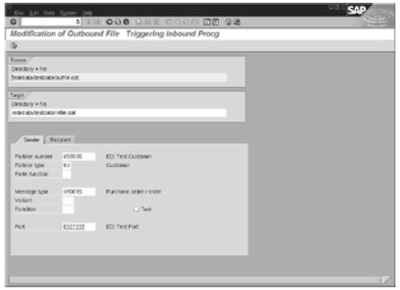 2. Start the Inbound Process from an Inbound Text File
2. Start the Inbound Process from an Inbound Text FileThe transaction code is WE16 and menu path is From the Area menu of EDI, choose Test, Inbound procg of.orig.inb.file.
We can use this utility to start the inbound process from an inbound file, but first, we have to build an inbound file.
Different ways to start in bound process are
1.Copy an existing inbound IDoc in the system, and save the IDoc to a file via transaction WE19, by selecting an existing IDoc number and clicking the Create icon. On the next screen, you can change the values. Then, click the Inbound File button, enter the file name, and deselect the Start IDoc Inbound Processing of File Immediately flag. Click the Continue button, and an IDoc file is created .
2.Copy an outbound file and modify it to look like an inbound file. Alternatively, if you have an outbound file, you can set a breakpoint while executing the turnaround utility. Set the breakpoint where it has copied an outbound file, has modified it to look like an inbound file, and is ready to start the inbound process. At that point, you can end the session. Now you have an IDoc file you can use for your inbound process.
After creating the IDoc file, you can start inbound processing using utility 2. The selection parameters of this program allow you to specify the file name for the inbound IDoc file and then click the Execute button to start the inbound processing.
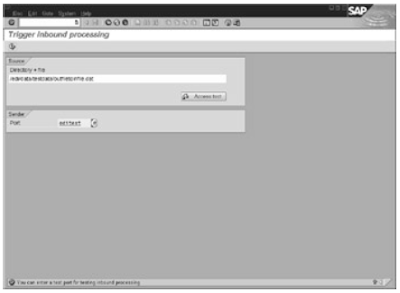
The previous post of the blog deals with EDI Testing outbound process.
ABAP DICTIONARY OVER VIEW
TABLE TYPES IN ABAP
CHANGES TO DATA BASE TABLES
No comments :
Post a Comment