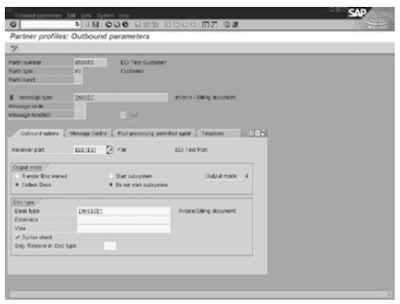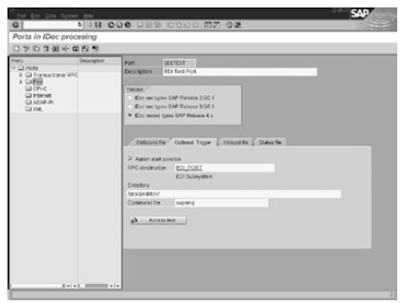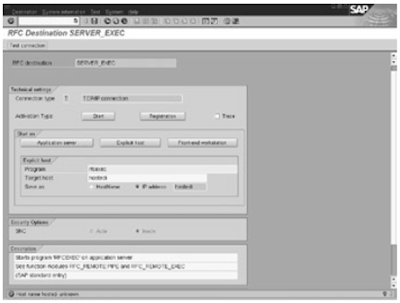We maintain message control parameters for those outbound messages that make use of the Message control component to generate IDocs (for example, a purchase order, a sales order response, or an invoice).
If an outbound message (for example, a remittance advice) does not use Message control, you do not maintain this view. You enter the values for the Message control attributes under the Message Control tab in the Outbound Parameters screen. They are stored in table EDP12.
In the Message Control tab, you specify the Message control components to use in the process of generating IDocs by entering them in the table control shown in figure below. The various attributes you define for the Message control parameters are as follows.
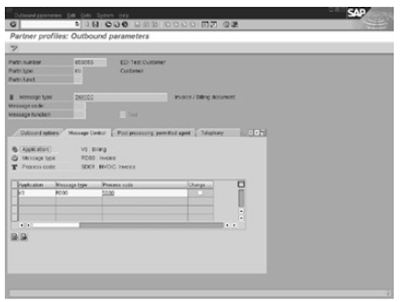
The Message control outbound parameters for a partner profile are
Application: Each Message control−enabled application is assigned a two−character ID. For example, Sales is V1, and Purchase Order is EF. This field identifies the application generating the outbound message.
Message Type: Message control assigns a four−character output type (for example, BA00 for order response, NEU for purchase order) to the various messages exchanged between business partners.Enter the appropriate output type in this field.
Process Code: A process code points to a function module that reads application data and formats the data into an IDoc format. These function modules are commonly referred to as selection programs or data extraction programs. A selection program exists for each outbound message generated viaMessage control.
Execute transaction WE41 and look under Outbound process codes for a list of process codes for outbound messages. You can double−click any process code to view its details.
Change: Set this flag if the output represents changed output for a document that was sent earlier. For example, if an order change message (ORDCHG) is being sent, this flag is turned on.
Related Posts
EDI outbound parameters view part one and Two
EDI partner profile configuration
EDI inbound process
EDI Outbound process
EDI Port defination
EDI RFC set up
EDI basic components configuration part one and two
If an outbound message (for example, a remittance advice) does not use Message control, you do not maintain this view. You enter the values for the Message control attributes under the Message Control tab in the Outbound Parameters screen. They are stored in table EDP12.
In the Message Control tab, you specify the Message control components to use in the process of generating IDocs by entering them in the table control shown in figure below. The various attributes you define for the Message control parameters are as follows.
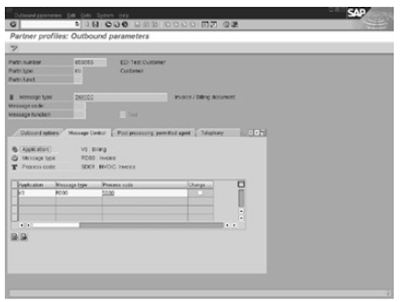
The Message control outbound parameters for a partner profile are
Application: Each Message control−enabled application is assigned a two−character ID. For example, Sales is V1, and Purchase Order is EF. This field identifies the application generating the outbound message.
Message Type: Message control assigns a four−character output type (for example, BA00 for order response, NEU for purchase order) to the various messages exchanged between business partners.Enter the appropriate output type in this field.
Process Code: A process code points to a function module that reads application data and formats the data into an IDoc format. These function modules are commonly referred to as selection programs or data extraction programs. A selection program exists for each outbound message generated viaMessage control.
Execute transaction WE41 and look under Outbound process codes for a list of process codes for outbound messages. You can double−click any process code to view its details.
Change: Set this flag if the output represents changed output for a document that was sent earlier. For example, if an order change message (ORDCHG) is being sent, this flag is turned on.
Related Posts
EDI outbound parameters view part one and Two
EDI partner profile configuration
EDI inbound process
EDI Outbound process
EDI Port defination
EDI RFC set up
EDI basic components configuration part one and two