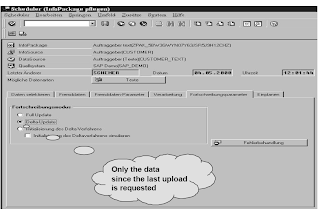The transaction data entering the Business Information Warehouse by means of extractors originates from very different modules. Due to past developments, very different extraction mechanisms are necessary.Your company uses the previous SD data extraction with the LIS transfer structures S26*; The extraction must be converted to the new LO extractor. You are responsible for extractor conversion - you still want the reports to be available in the BW system.
The Logistics Customizing Cockpit is the central administration tool for extract structures, which you use to transfer Logistics transaction data of the tool from OLTP into BW. The extract structures are filled with the communication structures of the individual Logistics applications.The Cockpit contains the following functionality, as specified in the procedure sequence:
Maintaining extract structures
Maintaining Data Sources
Activating the update
Controlling V3 update
Maintaining the Extract Structure
The extract structure is filled with the assigned communication structures. You can only use selected fields from the communication structures (SAP internal control fields, for example, are not offered). SAP already delivers extract structures, which you can enhance (by connecting to the communication structure). Every extract structure can be maintained by you and by SAP.After you set up the extract structure, the system automatically generates it. This completes missing fields (their units and characteristics). The extract structure is created hierarchically according to the communication structures. Every communication structure leads to the generation of a substructure that belongs to the actual extract structure.
At this point, call up the general maintenance screen for Data Sources by selecting the extract structure fields that you want to transfer into the BW System. This selection forms the basis for the generating process of the Data Source.
There is a Data Source (for example ‘2LIS_11_VAITM‘) for each extract structure that is made available (for example, ‘MC11VA0ITM‘) in the OLTP System. A maintenance screen is displayed in which you can to assign other 'properties' to the fields of the extract structure (S5nnBIWS).
ŸSelection fields
ŸHide fields
ŸCancellation fields (field is inverted when canceled (*-1))
Replicating Data Sources
OLTP extraction tables make up the basis of a Data Source as far as BW is concerned.An R/3 System connected to BW provides a variety of Data Sources. These can be uploaded into BW by replicating them in the source system tree.
The Data Sources are delivered in a so-called 'D version' and can be transferred to the 'A version' when they are activated. They can be also changed and forwarded to the 'A version' (one that deviates from the default).
If Data Sources have changed in the source system (for example, when your R/3 System is upgraded), you can decide if you want to activate them to the 'A version', or continue using the existing ones. The Data Source must be replicated before it can be used in BW. To do this, choose the 'Source Systems' tab strip in the BW Administrator Workbench. Select the relevant OLTP system and choose Replicate Data Sources from the context menu. All the Data Sources that do not exist yet in BW are then transferred from the OLTP to the BW System.
Maintaining the Communication Structure
Communication structures are created for Info Sources and thus represent part of an application in the OLTP System (for example, order data from Sales, purchase order data from Purchasing, and so on). The total number of Info Objects in the communication structure and extract structure may be different, since Info Objects can be copied to the communication structure from all extract structures
(several source systems).
(several source systems).
Maintaining Transfer Rules
Transfer rules specify which fields in the transfer structure are to be transferred to which fields in the communication structure. You can create detailed conversion rules to change or add to data.You can only choose one of the three types of transfer rules for each Info Object in the communication structure:
Ÿ The fields are copied from the transfer structure and not modified.
ŸA field in the communication structure can be supplied with a fixed value for this source system.
ŸA local transfer routine is used to supply the content of the communication structure with data when uploaded from this source system. The routine defined only applies to the selected Info Object.
The transfer rules do not take effect until they have been activated.
Maintaining Info Cubes and Update Rules
Before data can be uploaded from the OLTP System to BW and evaluated in an Info Cube, the Info Cube must be created with the relevant update rules.You maintain Info Cubes and update rules in the Administrator Workbench, Modeling > Info Cubes.Update rules are always defined for a combination of an Info Cube and Info Source. For this reason, an Info Source can update several Info Cubes. An Info Cube, however, can be linked to several Info Sources via update rules.
There are various ways of updating Info Cube key figures into the update rules. Possible: Field to field assignment, formula and fixed value. You can also specify which date field in the Info Source is
to supply the time characteristics of the Info Cube with data. Similarly, a key figure can only be updated under certain conditions. In the same way, a currency translation can also be triggered when a key figure is updated to the Info Cube.
Activating Extract Structures
When you activate the extract structure for updating, the data is written to the extract structures immediately - online as well as when you fill the tables for restructuring.
V3 Update - Settings
The data is updated with the V3 update and is ready to be transferred with the batch operator to the central delta management.You need to define job parameters such as start time and printer settings, and schedule the batch jobs at this point.
Related Posts