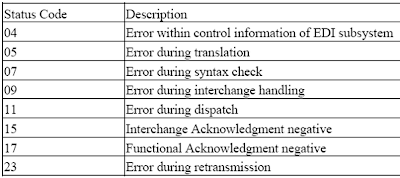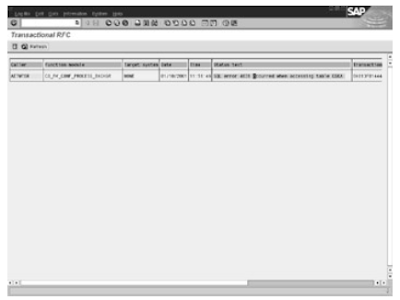In EDI of SAP there is a mechanism used to report problems at different points of failure . It is as follows.
1 . When an application document is created, the output control screen displays the proposed outputs. For any problems at this point, use the Determination Analysis option from the menu to identify the cause of the problem. No workflow is necessary.
2 . After the document is saved, control passes to the SAP system, and the processing of the output types starts asynchronously. The NAST table is processed for output types. Errors in managing the NAST entries are logged in the Message control table, but no workflow is started.
3 · The output type for EDI messages is processed by calling the IDoc selection program. Until an IDoc is created, the system cannot log the problems in the IDoc, so problems at this point are logged in the Message control tables. For applications that use Message control, you view this log from the output control screen.
If an error occurs in the IDoc selection program before an IDoc is created, the system sends a workflow message to the EDI administrator.
4 · After an IDoc is created, the system logs every problem in the IDoc's status records and then uses the workflow component to send a work item to the responsible person as identified in the partner profile.
5 · The system performs some basic integrity checks on the IDoc, as well as a syntax check. If an error is found, the IDoc gets a status code of 26 (Error during Syntax Check of IDoc Outbound).
A workflow message is sent to the responsible person as identified in the partner profile .Up to this point, any errors discovered in the system are categorized as ALE/EDI interface errors.
6 · The IDoc is then passed to the OS. Errors can occur for several reasons and are reported with a status code of 02 (Error Passing Data to Port). A workflow message is generated for the responsible person.
7 . After an IDoc is passed to the OS and the subsystem is installed, the system tries to start the
subsystem. Errors can occur for several reasons and are reported with a status code of 20 (Error
Triggering the Subsystem). A workflow message is generated for the responsible person .
EDI Outbound Errors for SAP :
The final success milestone depends on whether the subsystem is installed for EDI outbound process.
Subsystem not installed: If the subsystem is not installed, the process is considered a success when the IDoc generated for your process gets a status code of 03 (Data Passed to Port OK).
Subsystem installed: If the subsystem is installed, the final status code depends on the various statuscodes reported by your subsystem. The subsystem can be set up to send one final confirmation at the end or to report status at every milestone, in which case there can be several status codes in an IDoc.
The milestones are based on typical EDI translator processing. When the IDoc is initially received by the subsystem, the subsystem checks for critical control information, such as the partner and type of message. If these are valid, they tell the subsystem which translation procedure, or "map" to use.
The subsystem then translates the IDoc into a standard EDI document. It then checks the syntax of the document. If all is well, the document is wrapped in an interchange envelope, usually with other documents of the same type for the same trading partner, and dispatched through a network.
When the interchange is received by the trading partner, the trading partner's EDI translator returns an acknowledgement confirming receipt. From SAP's perspective, the process is successful if you get a status code of 18 (Triggering EDI Subsystem OK).
The following table gives the error codes for SAP EDI outbound process.
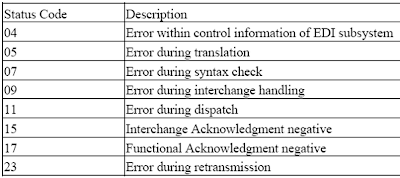
The previous post of SAP ABAP deals with
System logs and analysis of SAP.
ABAP TOPIC WISE COMPLETE COURSE
Script Controls
Smart Forms
Work Flow
Work Flow MM
Work Flow SD
Communication Interface
If you are new to programming you can try data types of programming here.
Request you to subscribe for RSS FEED or get the updates directly into your mail box through EMAIL SUBSCRIPTION. This tool allows you to process the IDocs from the point of failure without having to restart the process from the beginning.
This tool allows you to process the IDocs from the point of failure without having to restart the process from the beginning. 3.On the next screen you can select a summary line and click the Process button to reprocess all IDocs represented by the line. By clicking the Restrict and Process button, you are shown another selection screen to further restrict the number of IDocs to be processed.
3.On the next screen you can select a summary line and click the Process button to reprocess all IDocs represented by the line. By clicking the Restrict and Process button, you are shown another selection screen to further restrict the number of IDocs to be processed. And will be further presented in the coming posts.
And will be further presented in the coming posts.