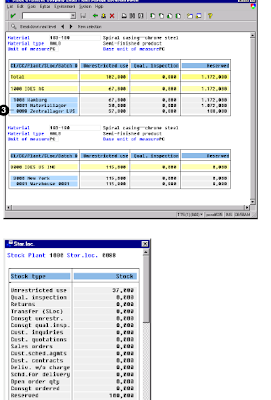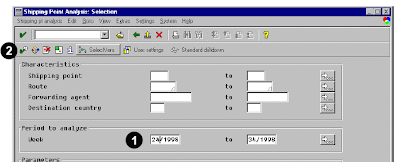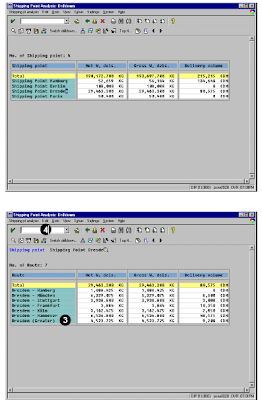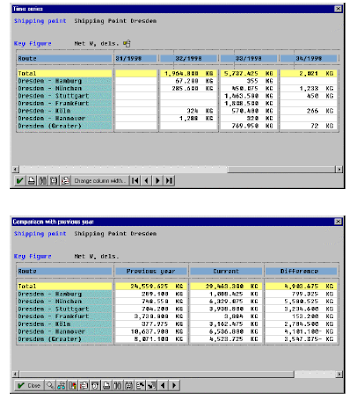This abap programming report for sap in materiel management module ,you can customize this report to analyze purchase orders according to:
1. Account assignment (Lists purchase orders for a given account assignment, for example, by cost center).
2. PO number (Lists all purchase orders within a range of numbers)
3. Archived purchasing documents (Lists POs that have been removed from the system and archived)
4. Requirement tracking number (Lists all purchasing documents created with reference to a series of purchase requisitions having a certain requirement tracking number. The analysis shows the requisitions for which purchase orders have already been created.)
5. Vendor/material (Lists purchase orders created for a particular vendor, material, or material group)
If you are in the program Purchase orders by material, you must enter the Material. If you are in the program Purchase orders by account assignment, you must enter the Account assignment.
The selection options are based on the relevant purchasing document and the list can vary to some extent among documents. The more information the list contains, the more time it will take for the report to run. Larger reports should be reserved for background processing to save time.
You can combine search criteria to find a specific purchase order (for example, you could search for a PO that was issued to a specific vendor for a specific cost center in July).
The selection screen of this report includes:
Variants
Dynamic selection options
User variables
Execution (and print) in background
The output of this report includes :
Listing purchase order, sorted by item number
Selection of purchase orders for individual display (double-click on the individual purchase order)
Selection of purchase order items for individual display (double-click on one of the purchase order line items, or click on it and choose History → Changes → Delivery schedule)
To access the first screen for this report, choose Logistics → Materials management → Purchasing → Purchase order → List displays → By vendor.
1. Enter 1010 in Vendor. This will produce a report of all purchase orders for this vendor.
2. Choose Execute.
 This report shows all the purchase orders for vendor 1010.
This report shows all the purchase orders for vendor 1010.
From this screen, you can drill down to get more information.
3. Double-click on the PO header to access the purchase order (for example, 450005024). This screen shows the selected purchase order.
4. Choose Back to return to the original report.
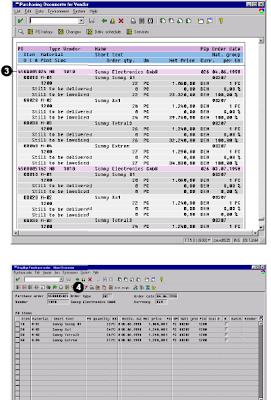 Related Posts:
Related Posts:
SAP ABAP HR report for EEOC
ABAP Programming hr new hire report
SAP ABAP HR PAYROLL REPORT
ABAP HR head count report for sap
sap sales and distribution incoming order report
sales in erp programming invoice report
sap mm materiel overview report
1. Account assignment (Lists purchase orders for a given account assignment, for example, by cost center).
2. PO number (Lists all purchase orders within a range of numbers)
3. Archived purchasing documents (Lists POs that have been removed from the system and archived)
4. Requirement tracking number (Lists all purchasing documents created with reference to a series of purchase requisitions having a certain requirement tracking number. The analysis shows the requisitions for which purchase orders have already been created.)
5. Vendor/material (Lists purchase orders created for a particular vendor, material, or material group)
If you are in the program Purchase orders by material, you must enter the Material. If you are in the program Purchase orders by account assignment, you must enter the Account assignment.
The selection options are based on the relevant purchasing document and the list can vary to some extent among documents. The more information the list contains, the more time it will take for the report to run. Larger reports should be reserved for background processing to save time.
You can combine search criteria to find a specific purchase order (for example, you could search for a PO that was issued to a specific vendor for a specific cost center in July).
The selection screen of this report includes:
Variants
Dynamic selection options
User variables
Execution (and print) in background
The output of this report includes :
Listing purchase order, sorted by item number
Selection of purchase orders for individual display (double-click on the individual purchase order)
Selection of purchase order items for individual display (double-click on one of the purchase order line items, or click on it and choose History → Changes → Delivery schedule)
To access the first screen for this report, choose Logistics → Materials management → Purchasing → Purchase order → List displays → By vendor.
1. Enter 1010 in Vendor. This will produce a report of all purchase orders for this vendor.
2. Choose Execute.
 This report shows all the purchase orders for vendor 1010.
This report shows all the purchase orders for vendor 1010.From this screen, you can drill down to get more information.
3. Double-click on the PO header to access the purchase order (for example, 450005024). This screen shows the selected purchase order.
4. Choose Back to return to the original report.
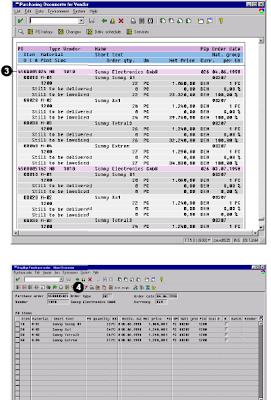 Related Posts:
Related Posts:SAP ABAP HR report for EEOC
ABAP Programming hr new hire report
SAP ABAP HR PAYROLL REPORT
ABAP HR head count report for sap
sap sales and distribution incoming order report
sales in erp programming invoice report
sap mm materiel overview report