LSMW of SAP ABAP is introduced in the previous post and here we are going to deal step by step.
To launch the tool, run the transaction LSMW from SAP.Main Design steps Once you open any existing / new object, the following screen is shown. It details the major steps of completing & running a LSMW object. Design steps are from 1 to 8. Execution steps are from 9. Before you may run the read & convert program, each of design steps is to be finished one by one.
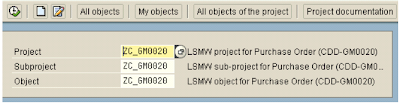
The steps viewed can also be customized using the option Extras > Personal Menu. On selecting and step and closing the window, the step screen (shown above) will change. A few of these options however depend on further attributes set/selected in subsequent steps. Normally the main steps are shown and it can be reset by the button shown in the figure. Therefore the step number shown in the previous figure is subject to change.
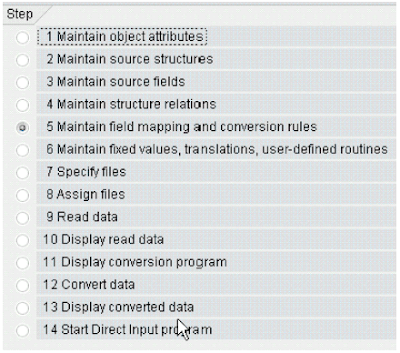
Step one in LSMW : Maintain Object Attribute
In this step, we configure the basic attributes of data load – e.g. one time or periodic data transfer, which object to load (Vendor Master, Material Master) and its method. SAP provides all the fundamental objects and their associated programs either Direct Input or Batch Input. In few objects, one or more options may be available and you may need to choose which one to go for.
Further, ‘Intermediate Document’ (Idoc) may also be used. If the R/3 System does not provide
any suitable batch or direct input program, you can use the batch input recorder to create a user specific class of migration objects.
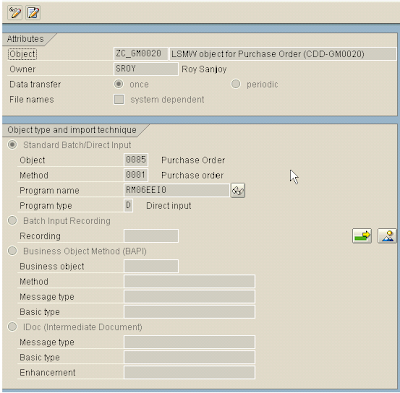 A few objects provided by SAP. The full list may be viewed from the drop-down help.
A few objects provided by SAP. The full list may be viewed from the drop-down help.
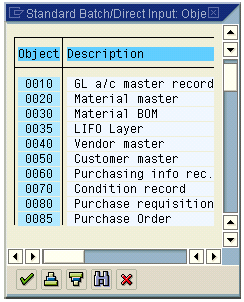 If Idoc is to be used, the information of File Port, Partner type & Partner Number must be provided. The configuration screen may be invoked from the menu Settings > Idoc Inbound Processing in the initial screen of LSMW.
If Idoc is to be used, the information of File Port, Partner type & Partner Number must be provided. The configuration screen may be invoked from the menu Settings > Idoc Inbound Processing in the initial screen of LSMW.
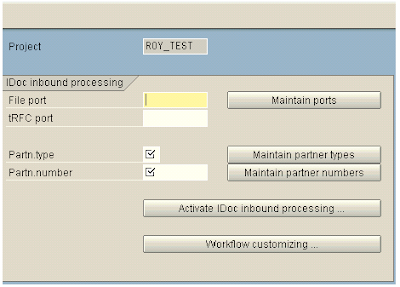
To launch the tool, run the transaction LSMW from SAP.Main Design steps Once you open any existing / new object, the following screen is shown. It details the major steps of completing & running a LSMW object. Design steps are from 1 to 8. Execution steps are from 9. Before you may run the read & convert program, each of design steps is to be finished one by one.
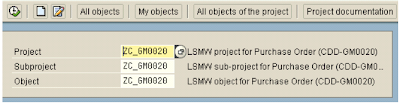
The steps viewed can also be customized using the option Extras > Personal Menu. On selecting and step and closing the window, the step screen (shown above) will change. A few of these options however depend on further attributes set/selected in subsequent steps. Normally the main steps are shown and it can be reset by the button shown in the figure. Therefore the step number shown in the previous figure is subject to change.
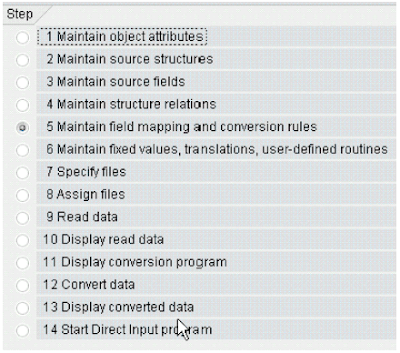
Step one in LSMW : Maintain Object Attribute
In this step, we configure the basic attributes of data load – e.g. one time or periodic data transfer, which object to load (Vendor Master, Material Master) and its method. SAP provides all the fundamental objects and their associated programs either Direct Input or Batch Input. In few objects, one or more options may be available and you may need to choose which one to go for.
Further, ‘Intermediate Document’ (Idoc) may also be used. If the R/3 System does not provide
any suitable batch or direct input program, you can use the batch input recorder to create a user specific class of migration objects.
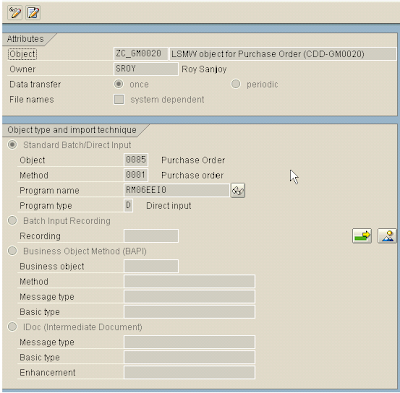 A few objects provided by SAP. The full list may be viewed from the drop-down help.
A few objects provided by SAP. The full list may be viewed from the drop-down help.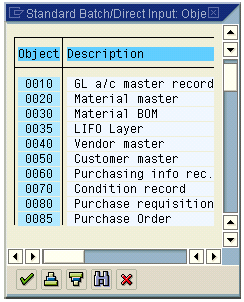 If Idoc is to be used, the information of File Port, Partner type & Partner Number must be provided. The configuration screen may be invoked from the menu Settings > Idoc Inbound Processing in the initial screen of LSMW.
If Idoc is to be used, the information of File Port, Partner type & Partner Number must be provided. The configuration screen may be invoked from the menu Settings > Idoc Inbound Processing in the initial screen of LSMW.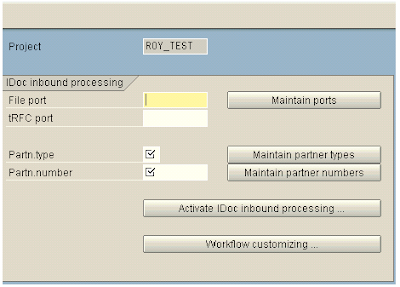
No comments :
Post a Comment