This ABAP report gives you a sneak peak about about the SAP Report which can give you different options to extract data from the source server about stock requiremnt of a comapany.This report provides a real-time display of the inventory on hand and the requirements for a specific material. All recommendations and exception messages from MPS/MRP are as current as the most recent planning-run.
Starting with the current date, this report displays the inventory on hand, followed by one line for each element of supply and demand, any related MPS/MRP exception messages, and the projected balance. The report offers drilldown capabilities for additional detail to enable a quick assessment of the inventory position.
You must enter the Material number and Plant before running this report. If you want to review a product group instead of a specific material, you will need to enter the Product group on the first screen.
From the output of this report, you can:
- Immediately convert MPS/MRP planned orders into production orders
- Immediately convert purchase requisitions into purchase orders or scheduling agreements
- Start a pegging report for any element to determine the source of demand
- View lower-level dependent requirements and call up an order report
- Select various menu options to review detailed planning parameters
- Display available-to-promise calculations
- Invoke capacity planning functions from the menu
- Compare the last MRP report to assess changes in the planning situation
From this report, you can select the following functions:
Print the displayed stock/requirements results (List → Print).
Invoke the rescheduling function (List → Rescheduling).
Calculate ATP (List → Calculate ATP).
Display additional detail:
Stock statistics such as receipts, issues, quantities in restricted stock, at vendors, in transit, QI, and returns (Goto → Stock statistics)
Sales statistics such as quantity of a material on sales orders, quotes, and contracts (Goto → Sales statistics)
Planning data drawn from the material master, such as the MRP controller, MRP group, MRP type, reorder point and lot sizing data, availability check, special procurement type, and a recap of all receipts and issue by source/type (Goto → Material overview)
Display additional data such as a second exception message, order dates, quantity, strategy (Edit → Additional data; an icon is also available or you can simply double-click). From the popup window, it is possible to convert the item or invoke pegging reports; this can also be done directly from various Environment menu options.
To access the first screen for this report, choose
Logistics → Production → MRP → Evaluations → Stock/reqmts list.
1. Enter the material (for example, 100-100) or product group in Material.
2. Enter the plant associated with the material (for example, 3000) or product group in Plant.
3. If you entered a product group in step 1 above, select Product group.
4. Choose Enter.
 The system displays the following:
The system displays the following:A Date of receipt/requirement and associated type of supply or demand
B Material number, order number, etc.
C MRP exception message D Receipt or requirement quantity
E Available quantity
The width of columns may be adjusted by dragging the column divider.
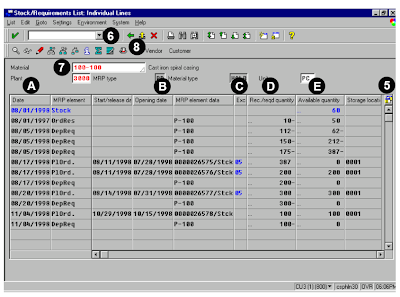
No comments :
Post a Comment