The explained abap programming report for erp sap,displays a set of purchase requisitions according to selected criteria. You can control both the display of these requisitions and how they are sorted. Frequently a “purchasing group” is set up as a set of buyers, or each group number is assigned to an individual buyer.
Lists of created requisitions can be viewed according to the buyer who may process them or the requestor who entered them. Purchase requisitions also can be directed for certain plants and storage locations. Consequently, displaying requisitions by plant and storage location can provide a view beyond purchase orders. Listing purchase requisitions is also useful for managers who are required to release requisitions begun by their employees.
You must enter a scope of list to run this report. This identifies how the set of purchase requisitions will be displayed (for example, 2-line, 3-line, etc.) and a display sort indicator. The output will only be meaningful if valid purchase requisitions have first been entered into the system.
To assure a more meaningful report, you should know the items that will limit the display (for example, purchase group, material, plant, delivery date, processing status, etc.). You can use the sort indicator to sort the report as desired, however you can also change the sorting once the report has run. Summary data can be displayed from the output. This report also uses such features as dynamic selections, user variables, and selection variants.
This report contains data obtained from purchase requisitions, related materials, vendor information, and outline agreements. As such, the data cannot be changed or manipulated from the report.
To access the first screen for this sap abap programming report, choose Logistics → Materials management → Purchasing → Requisition → List displays → General.
1. Enter A in Scope of list. This creates a three-line display in the output.
2. Enter 3000 in Plant.
3. Enter 1 in Sort indicator. This creates sorting by purchase requisition number and item.
4. Make certain that Closed requisitions is deselected.
5. Choose Execute.
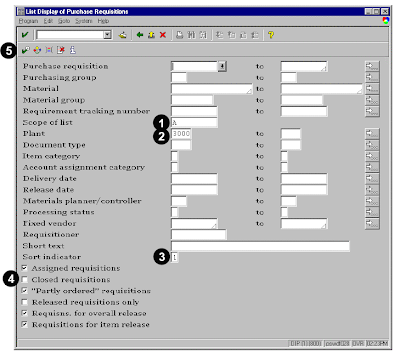 This display of purchase requisitions corresponds to the header lines defined according to selections for the Scope of list. Requisitions are sequentially numbered, all with the same date, plant, material group, and requestor. Thus, it is likely that the requisitions came from the material planner MEIER.
This display of purchase requisitions corresponds to the header lines defined according to selections for the Scope of list. Requisitions are sequentially numbered, all with the same date, plant, material group, and requestor. Thus, it is likely that the requisitions came from the material planner MEIER.6. Double-click on an individual line (for example, 10004956) to view detailed information.
This screen shows detailed information for requisition number 10004956.

No comments :
Post a Comment