SAP Sales and Distribution report for incoming order abap report provides information on incoming orders. Not every manager within a company requires the same level of information on incoming orders. For example, a monthly summary of incoming orders (organized by sales office or customer) may be adequate for a senior executive, but a line manager may want to see a daily summary of the same data, perhaps listed by material. In this instance, the Incoming Order Report meets the unique information needs of both users.
Information systems reports, such as Incoming orders, are part of the Logistics Information System. The data reported is stored in special tables called information structures, which are separated from transaction levels. This allows much faster reporting and minimizes the impact on performance. The Sales Information System is part of the Logistics Information System.
Additionally, hundreds of end-user reporting functions in standard analyses and flexible analyses offer a range of options to analyze the information of incoming orders. The reporting data is updated at the information structures S001-S004 and S006 when an incoming order item is created or changed. Deleted orders are removed, but rejected orders are retained in the information structures.
Creating company specific information structures and update rules lets you specify different ways of collecting and reporting order data.
To run this abap report, use one of the following access options:
1.Logistics → Sales and distribution → Sales information system → Standard analyses →
Customer|Material|Sales organization|Sales employee|Sales office
2.In the Command field, enter transaction (see table below) and choose Enter. Choose one of the following options:
MCTA Customer
MCTC Material
MCTE Sales organization
MCTI Sales employee
MCTG Sales office
3.Choose System → Services → Reporting and enter RMCV0100 in the Program field.
Then, choose Execute to run the report.
You must use Period to analyze selection criteria to run this report. You should limit the selection criteria to reduce the run time for the report.
You can view other reports (such as open orders, returned orders, and invoiced sales) with the SIS end-user functions of standard or flexible analyses. In standard analyses, a search/jump function lets you jump to the customer or material master records. In flexible analyses, the report-to-report interface lets you jump to the customer or material master records.
The selection screen of this report includes:
Variants
Dynamic selection options
User settings for report drilldown, default key figures, and other reporting parameters
Execution
The output of this report includes:
Listing order header, order item, and order schedule item data
Selection of documents for individual display (double-click on one of the individual document line items)
Dynamic filtering of output (by column) after the program has been executed (to narrow down the displayed results): Position the cursor on a column, then choose Edit → Set filter (Ctrl+Shift+F2)
Sorting capability (by column): Select a column, then choose Edit → Sort in ascending/descending order (Ctrl+Shift+F5/F4)
Summation by column: Select a column, then choose Edit → Add up values (Shift+F7) column width optimization: Select a column, then choose Settings → Columns → Optimize width
Data statistics for the output: Choose Settings → List status (Ctrl+F11)
This sap abap report contains data that is statistically summarized. Based on your system’s configuration, this data is updated online by sales events or periodically by batch programs. This data cannot be manipulated.
When running the report in LIS/SIS (standard analyses), choose Logistics → Sales and distribution → Sales information system → Standard analyses.
Under Standard analyses, choose one of the following options:
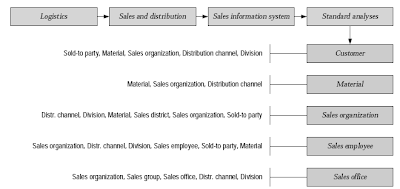
To access the first screen for this report, choose Logistics → Sales and distribution → Sales information system → Standard analyses → Customer.
1. Under Characteristics, enter 1000 in Sales organization.
2. Under Period to analyze, enter a date range (for example, 06/1998 to 08/1998) in Month. A period is determined by the date an ordered item is changed or deleted.
3. Choose Execute.
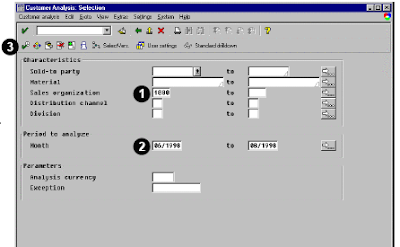 Related Posts:
Related Posts:
SAP ABAP HR report for EEOC
ABAP Programming hr new hire report
SAP ABAP HR PAYROLL REPORT
ABAP HR head count report for sap
SAP ABAP FICO REPORT FOR GROUP CURRENCY RECONCILIATION
fico reconcilation report for company code currency report
Information systems reports, such as Incoming orders, are part of the Logistics Information System. The data reported is stored in special tables called information structures, which are separated from transaction levels. This allows much faster reporting and minimizes the impact on performance. The Sales Information System is part of the Logistics Information System.
Additionally, hundreds of end-user reporting functions in standard analyses and flexible analyses offer a range of options to analyze the information of incoming orders. The reporting data is updated at the information structures S001-S004 and S006 when an incoming order item is created or changed. Deleted orders are removed, but rejected orders are retained in the information structures.
Creating company specific information structures and update rules lets you specify different ways of collecting and reporting order data.
To run this abap report, use one of the following access options:
1.Logistics → Sales and distribution → Sales information system → Standard analyses →
Customer|Material|Sales organization|Sales employee|Sales office
2.In the Command field, enter transaction (see table below) and choose Enter. Choose one of the following options:
MCTA Customer
MCTC Material
MCTE Sales organization
MCTI Sales employee
MCTG Sales office
3.Choose System → Services → Reporting and enter RMCV0100 in the Program field.
Then, choose Execute to run the report.
You must use Period to analyze selection criteria to run this report. You should limit the selection criteria to reduce the run time for the report.
You can view other reports (such as open orders, returned orders, and invoiced sales) with the SIS end-user functions of standard or flexible analyses. In standard analyses, a search/jump function lets you jump to the customer or material master records. In flexible analyses, the report-to-report interface lets you jump to the customer or material master records.
The selection screen of this report includes:
Variants
Dynamic selection options
User settings for report drilldown, default key figures, and other reporting parameters
Execution
The output of this report includes:
Listing order header, order item, and order schedule item data
Selection of documents for individual display (double-click on one of the individual document line items)
Dynamic filtering of output (by column) after the program has been executed (to narrow down the displayed results): Position the cursor on a column, then choose Edit → Set filter (Ctrl+Shift+F2)
Sorting capability (by column): Select a column, then choose Edit → Sort in ascending/descending order (Ctrl+Shift+F5/F4)
Summation by column: Select a column, then choose Edit → Add up values (Shift+F7) column width optimization: Select a column, then choose Settings → Columns → Optimize width
Data statistics for the output: Choose Settings → List status (Ctrl+F11)
This sap abap report contains data that is statistically summarized. Based on your system’s configuration, this data is updated online by sales events or periodically by batch programs. This data cannot be manipulated.
When running the report in LIS/SIS (standard analyses), choose Logistics → Sales and distribution → Sales information system → Standard analyses.
Under Standard analyses, choose one of the following options:
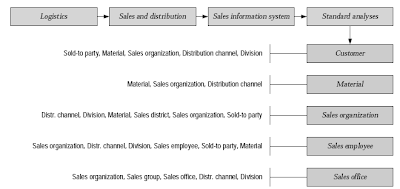
To access the first screen for this report, choose Logistics → Sales and distribution → Sales information system → Standard analyses → Customer.
1. Under Characteristics, enter 1000 in Sales organization.
2. Under Period to analyze, enter a date range (for example, 06/1998 to 08/1998) in Month. A period is determined by the date an ordered item is changed or deleted.
3. Choose Execute.
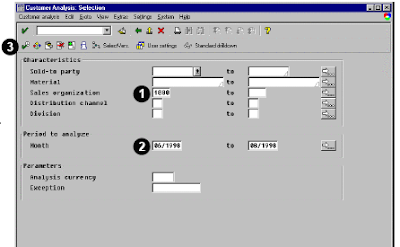 Related Posts:
Related Posts:SAP ABAP HR report for EEOC
ABAP Programming hr new hire report
SAP ABAP HR PAYROLL REPORT
ABAP HR head count report for sap
SAP ABAP FICO REPORT FOR GROUP CURRENCY RECONCILIATION
fico reconcilation report for company code currency report
No comments :
Post a Comment