This sap programming report of cost center summer and finance provides a summarized view of the costs, activities, and statistical key figures that posted to cost centers. It includes both planned and actual postings, and calculates an absolute and a percentage variance. In addition to a selected period, the report lists cumulative data from the beginning of the fiscal year through the selected period.
A cost center manager would use this report to monitor actual cost center performance against planned cost center performance, both on a periodic and cumulative basis. This report allows for a consolidated view of multiple cost centers and includes the balance of all cost center postings.
You must set the Controlling area before running the programming report. Choose Accounting → Controlling → Cost centers → Environment → Set controlling area. For the examples in this section, the controlling area is set to 2000. You must enter a value in the selection fields before running the report.
You may leave the cost center and cost element selection blank, so that all cost elements are selected. If you enter cost center groups and cost element groups, they must have already been set up. If they contain subtotals, hierarchy nodes should be created within the groups. Each hierarchy node then subtotals in this report.
To run this ABAP report, use one of the following access options:
Information systems → Accounting → Overhead costs
Cost centers → Report selection
From the reporting tree, choose the following report:
Plan/Actual Comparison → CCtr: Ongoing Period/Cumulated → CCtr: Current Period/Cumulated.
OR
Choose System → Services → Reporting and enter J1SISTQX in the Program field.
Then, choose Execute to run the report.
The sap system displays four columns for all sections of the report, including actual postings, planned data, and a calculation of the variance between the two, both as an absolute value and as a percentage (calculated by dividing the actual data by the planned).
By double-clicking on any subtotals in the report, the detail that makes up each subtotal can either be hidden or displayed. For example, double-clicking on the Internal activities line will hide the cost element detail. To display this detail again, double-click on this line.
This SAP ABAP report contains data obtained from cost center postings. As such, the data cannot be changed or manipulated from the report.
Example with screen shots of cost center report summery :
A cost center manager wants to monitor the variances for the cost center for the current period, as well as for the year. This report shows detailed postings for a cost center, including all planned and actual costs, activities, and statistical key figures.
To access the first screen for this report, choose Information systems → Accounting → Overhead costs Cost centers → Report selection. or
From the reporting tree, select the following report:
Plan/Actual Comparison → CCtr: Ongoing Period/Cumulated → CCtr: Current Period/Cumulated.
The out put screen is shown below.
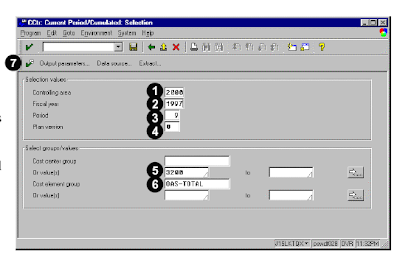 The numbers of screen shots explains the following.
The numbers of screen shots explains the following.1. Under Selection values, enter 2000 in Controlling area.
2. Enter the year in Fiscal year (for example, 1997). This report runs for only one fiscal year at a time.
3. Enter 9 in Period. This entry means that all values from period 1 through period 9 will be selected for analysis of cumulative planned versus actual postings.
4. Enter 0 in Plan version.
5. Enter 3200 in Or value(s). You can also enter a range of cost centers, or a cost center group.
6. Enter OAS-TOTAL in Cost element group. This contains all cost elements.
7. Choose Execute.
The first screen of the report shows the cost elements, for which actual and planned costs are posted in the cost center.
The columns to the left of the cost elements contain the data for the selected period.
The columns to the right of the cost elements contain the data for the cumulative fiscal year through the selected period. Cost elements that are included in the cost element group, but for which no postings were made.
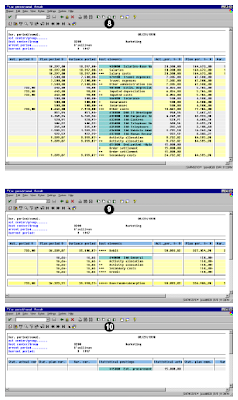 8. Choose Page Down to navigate to the next block of data.
8. Choose Page Down to navigate to the next block of data.This section of the screen shows the remaining cost element data. In this example, all cost elements posted to the cost center did not fit on the previous screen.
9. Choose Page Down to navigate to the next block of data.
These columns contain statistical postings made to the cost center. These cost elements posted to a controlling object, such as an internal order, but with a statistical reference to this cost center. These statistical postings are not reflected in the “real” postings seen in the previous section .
10. Choose Page Down to navigate to the next block of data.
These columns contain the activity quantities and corresponding unit of measure used in the postings, along with the absolute and percentage variances.
11. Choose Page Down to navigate to the next block of data.
The columns list the postings to statistical key figures, with the corresponding unit of measure. Absolute and percentage variances are calculated.
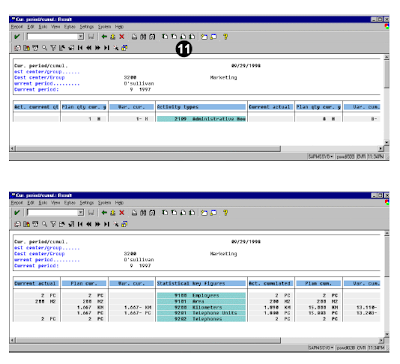
Related Posts:
COST CENTER of SAP Actual line items
SAP Finance General Ledger report account balance
Finance general ledger line items SAP ABAP report
General ledger report SAP FINACNE
SAP FICO customer open items report
No comments :
Post a Comment