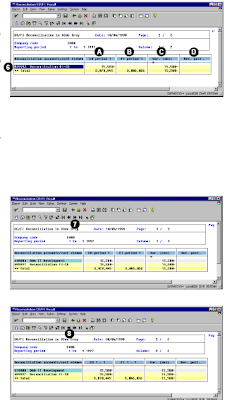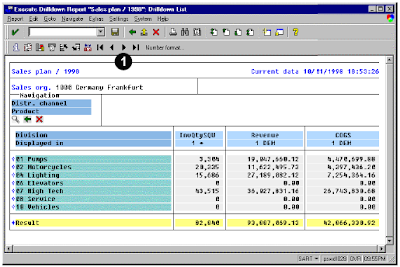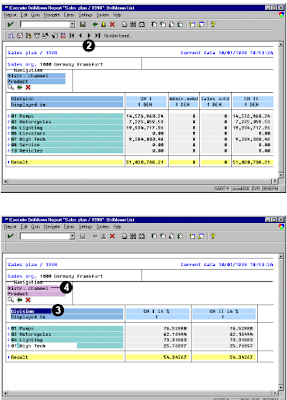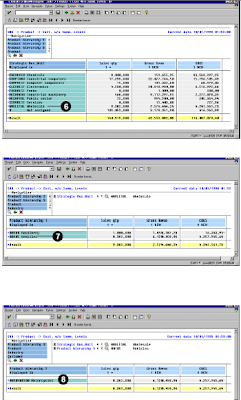This SAP ABAP report about reconciliation in group currency provides an overview of the reconciliation postings necessary to ensure that FI and CO postings made across company codes, business areas, and functional areas within the selected company code have been recorded to the General Ledger (G/L), both on a period and a fiscal year-to-date basis. This report uses the group currency for the reconciliation, which in the example is the controlling area currency.
The accounting department uses this report to ensure that financial and controlling transactions reconcile for CO postings that occur across company codes, business areas, and functional areas. Since cross-company code postings affect financial statements, this report monitors the expected reconciliation postings based on CO data, and the reconciliation postings made to FI.
You must enter a value in the selection fields before running this report. You may leave the company code selection blank, and obtain a list that contains values for all company codes for which reconciliation postings have been made. If you choose to use a group of company codes, you must first create a set that contains them in order to access Report Painter/Report Writer reports.
You can run a context-sensitive actual line item report from this reconciliation ledger report. For example, when positioning the cursor on a cell, only the line items that make up the cell total will appear. The actual line items for a reconciliation ledger report can be executed for either one cell, or a range of cells.
The system displays four columns for all sections of the report, including:
- CO postings already made to the reconciliation ledger
- FI postings already made to the reconciliation ledger
- Variance between CO and FI postings
- Reconciliation values still to be posted
By double-clicking on any subtotals in the report, the amount of detail that makes up the subtotal can either be hidden or displayed. For example, double-clicking on a cost element summary line will hide the debit/credit detail. To display this detail again, double-click on this line again.
This report contains data obtained from postings to the reconciliation ledger. This is a fixed special ledger to which postings are made when CO transactions span company codes, business areas, and functional areas. As such, the data cannot be changed or manipulated from the report.
The report contains two different blocks of data, as shown below. By navigating around these blocks, different types of reconciliation ledger data can be viewed.
To access the first screen for this report, choose Information systems → Accounting → Overhead costs and then, Cost elements → Report selection.
From the reporting tree, choose the following report:
Reconciliation CO/FI → In group currency → CO/FI reconciliation in group curr.
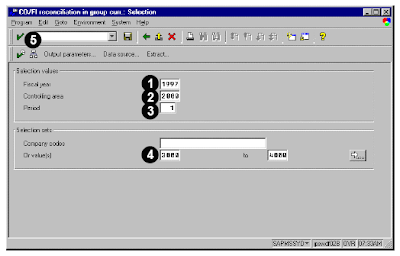 1. Enter 1997 in Fiscal year. This report runs for one fiscal year at a time.
1. Enter 1997 in Fiscal year. This report runs for one fiscal year at a time.2. Enter 2000 in Controlling area. This controlling area uses the group currency that reflects in the reconciliation report.
3. Enter 001 in Period. The report will show reconciliation postings for the company code in the selected period. In addition, the report will show a cumulative value of reconciliation postings of period 1 through the selected period.
4. Enter 3000 to 4000 in Or value(s). You may also enter a single company code, or a company code group.
5. Choose Variation
6. Make certain that the default Explode is selected. This results in data capture for hierarchy nodes, as well as for individual cost centers. Selecting the SingleVal option would only capture data for cost centers, with no totals for hierarchy nodes.
7. Choose Enter.
8. Choose Execute.
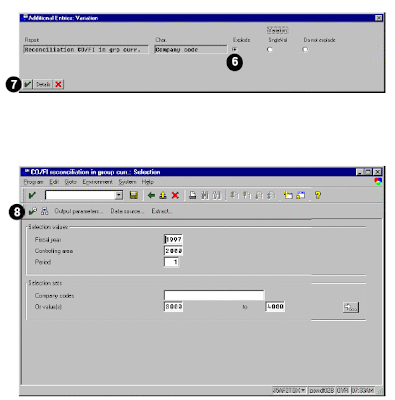 9. As the report runs, a threshold value determines the level of detail in the report output.
9. As the report runs, a threshold value determines the level of detail in the report output.10. Choose Enter.
This screen shows the reconciliation accounts to which postings will be made from the reconciliation ledger. For primary cost elements, the system uses the same account. For secondary cost elements, the system determines the reconciliation account based on its configuration.
A CO postings to the reconciliation ledger
B FI postings to expense accounts
C Variance between the CO and FI postings
D Entries to the reconciliation ledger that have been made to FI (no values because the period-end process has not been executed)
11. Choose Variation .
12. Choose Field values on/off to list the company code and hierarchy node codes, in addition to their descriptions.
13. Double-click on the company code (for example, 3000) to display only the values relevant to it.
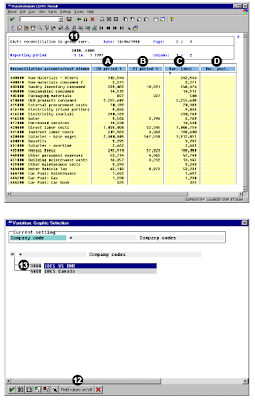 Related Posts:
Related Posts:Business View and Mysap.com
What is SAP R/3 introduction to mysap.com
FICO sap abap reporting
abap fico profitability analysis and customer analysis