This SAP ABAP report deals with finance and control department and is useful to get the Profitability analysis. This report compares sales quantities, gross revenues, and cost of sales for strategic business units, products, and customers. The characteristics available for product analysis include product hierarchies, industries, and divisions, which allow for a summarization of product lines for analysis.
A strategic business unit manager would use this report to monitor the performance of a portion of the business and to analyze which products and customers generate the most profits. Exception reporting and ranking allow quick identification of products that are exceptional performers, as well as poor performers, so that a unit manager can take steps to improve a product’s performance. These features also allow an analysis of the largest customers and the products they purchase, which is useful in planning targeted marketing initiatives for those customers.
You must set the Controlling Area before running the report. Choose Accounting → Controlling → Cost centers → Profitability analysis → Environment → Set operating concern. For the examples in this section, the operating concern is set to IDEA using cost-based profitability analysis.
All reports in profitability analysis are user-defined. This means you must configure and generate the operating concern before creating any reports and determine the rows, columns, variables, and general format by using drill down reporting (forms and reports).
Due to the configuration of this report, you must enter the date range and type of data. If planned data is run in this report, the version must also be specified. The record type is optional.
The profitability analysis line items which list are context sensitive. For example, when you position the cursor on a cell for a line item, only the reports that contain that line item show data. This improves performance of the report as a whole.
Once the original profitability analysis document appears, the original documents related to the line item can be retrieved. For example, from a sales document, a material master, customer master, billing document, and accounting document is available. From a direct financial entry, however, only the cost element and accounting documents are available. From settlement documents, the controlling object from which the settlement took place is generally available.
Two different views are available in this SAP ABAP report:
1. Selected columns run across the report, while the characteristics (products, for example) run down the side.
2. All columns for a single selected product show as rows for a contribution analysis.
You can analyze data using ranking lists, exception reporting, and sorting; list line items in the profitability analysis database; and access additional SAP data from this report.
This report contains data obtained from postings to cost-based CO-PA. As such, the data cannot be changed or manipulated from the report. Since cost-based—not account-based—CO-PA is used, value fields are used in the analysis instead of account numbers or cost elements.
To access the first screen for this report, choose Information systems → Accounting → Profitability analysis Profitability report → Report selection.
From the reporting tree, choose the following report: Istdaten → SBU → Product → Cust. w/out Summ. Levels.
 Each term on the screen highlighted is having a meaning as mentioned.
Each term on the screen highlighted is having a meaning as mentioned.1. Enter 001/1998 in Period from and 012/1998 in Period to. This report includes all periods for a fiscal year and allows reporting across fiscal years.
2. Enter data type 0 in Plan/act.ind.
3. Leave Version blank because it is only required for planned data.
4. Leave Record type blank so that all posted records appear. Record type limits the source of viewable data (for example, data only from invoices, or direct journal entries).
5. Choose Execute.
This screen shows data for the strategic business unit. Columns separate the sales quantity, gross revenue, and cost of sales. All postings not assigned to a division, appear in Not assigned in the last row.
6. Double-click on the Wholesale line to select it.
This screen shows the product hierarchy within Wholesale. The Strategic Business Unit is now displayed above the columns, so that the current selection of data is easily visible.
Notice that Product hierarchy 1 was the first characteristic in the Navigation section .
7. Double-click on Vehicles, the second Product hierarchy 1 value, to show the top-most characteristic listed in the Navigation section.
8. Double-click on Motorcycles, the only Product hierarchy 2 value.
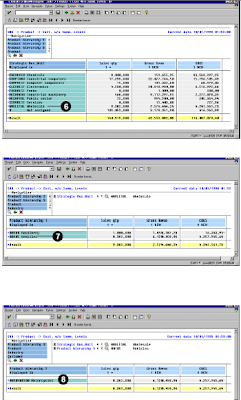
Related Posts:
SAP ABAP fico report profitability analysis report
My sapcrm customers and consumer segmentation
Organizational challenges in crm and mysap solutions
Business View and Mysap.com
What is SAP R/3 introduction to mysap.com
FICO sap abap reporting
No comments :
Post a Comment