Planning and controlling a vital role in any business and SAP has provided a systematic approach in making it so that business can prosper.During order planning, you enter costs, activities and business processes which you expect to incur during the life cycle of an order. With order planning, you can compare plan and actual costs, and carry out differentiated variance analysis.You administrate the approved cost framework for an order or an order group using Budget Management. The budget is the approved cost structure for an order and differs from the cost plan in that it is binding. Management uses me budget to approve expected costs for an order over a given time frame.You can enter the order budget manually or copy budget information from any plan version.
Cost planning is performed mostly on orders with long durations. Orders which only exist for a very short period, such as orders for unexpected small repairs, are not usually planned.Internal order planning provides three different levels of cost planning:
Overall Planning is the simplest way of planning costs for orders. You do not need the cost element to estimate overall and annual values for an order.ŸWhen more detailed information is available for an internal order, you can use primary and secondary cost and revenue planning, which covers the planning of primary costs, activity inputs and revenues in manual planning. In automatic planning, you can charge the order with overheads, distribution costs, periodic reposting costs, assessment costs, indirect activity allocation costs, process costs, and settlement costs. If the order is a plan-integrated order, you perform a plan credit using periodic reposting or settlement.Ÿ If you have access to more information on sources of supply, quantities and prices, you can perform unit costing. With unit costing you can plan on a level below the cost element level. You can plan statistical key figures as a basis for automatic allocation of your orders.
Overall Value Planning
Overall planning is the most basic form of order planning, in which you create a plan by estimating the costs likely to be incurred for an order. In addition to detailed, planning based on cost elements as in Cost Center Accounting, you can save rough overall planning values for internal orders per fiscal year separately from the cost elements. You maintain these values parallel to the values from cost element planning and unit costing.
You can plan either overall values or values for individual years. For overall planning, you need to define a planning profile and store it in the order type. From the overall planning screen, you can call up primary cost planning, unit costing, revenue planning, and activity input planning. In addition to the overall values column, you can choose to display a second column.The total planned values is the sum of all the cost planning forms used (overall, cost and revenue element, unit costing, and activity input planning). In this column, you can also display views for cost element planning and unit costing.
Planning Profile
For planning, you need to define a planning profile and save it in the order type. Of course, you can use the standard SAP profiles as well. Within the profile, you also define the time frame and whether you want to plan on a yearly or overall basis.Note that in planning, you can only take into account cost elements, cost centers, activities and statistical key figures that are organized in groups and that are fixed in the planning requirements.For quantity based cost planning you need to define and assign a ‘costing variant’ (CO-PC). The costing variant will be the interface to bill of material , material master data and routine.Though you need for planning on this level.Before you create a planning profile you need to define a planning version.
Integrated Planning Settings
You can plan your internal orders in multiple versions .When you create a controlling area, the R/3 System automatically creates version 000, which is valid for five fiscal years. Additionally, you can create alternative versions for best-case and worst-case scenarios. You can use the copy planning function to create these additional versions.The R/3 System always uses version 000 when referencing actual postings. Alternative versions allow only plan data storage for internal orders, or the storage of parallel valuations if you use Transfer Prices.For plan integration, there are two indicators in the version and one in the order type for the order master data:
Ÿ
Ÿ
Integrated planning
This indicator on the plan version activates integrated planning for Controlling with other applications.If you activate the indicator, every planning change leads to a plan line item. For internal orders, you can allow line items to be written by setting an appropriate user status. Ÿ Planning integrated with CCtr Accounting and ABC (Activity based Costing) To activate integrated planning for internal orders with Cost Center Accounting or Activity- Based Costing, you need to set the indicator in the plan version. Additionally, you must set the integrated planning indicator in the order type, or directly in the order master data.
n Within the framework of integrated planning for internal orders , you can integrate the cost element and activity input planning for an internal order plan version with cost center- or business process planning. All the planned business allocations on the internal order are then automatically updated on the sender/receiver cost center or business process.You can only use integrated planning for internal orders when the internal order already exists at the time of cost center planning. You can use integrated planning for long term orders. Ÿ If you plan activity inputs to an integrated planning order, the scheduled activity is updated to the cost center providing the activity.During planned settlement of the order, the receiver cost center is debited with the order costs.Ÿ Overhead calculations for integrated orders debit the internal order and credit a cost center. In assessment and distribution the planned costs for a sender cost center are allocated using assessment and distribution. Periodic repostings for integrated orders to cost centers are included.
Non Integrated Planning
All orders created ad hoc, or after completion of the cost center planning, cannot be plan-integrated.You can plan those internal orders locally.When using orders that are not plan-integrated, note the following from the cost center standpoint:
Ÿ The order shown above is created in the year 1999 after the cost center plan is finished. Therefore,you can only use orders that are not plan-integrated. In actual postings, the order is debited by primary cost postings, periodic allocations, and actual activity allocation, and is credited by settlement to a receiver cost center. To maintain actual and plan similarly, you need to enter a plan on the cost center that receives the settlement via orders.
To include costs allocated via orders to the receiver cost center from sender cost centers, you can use an order settlement cost element to plan the costs as activity-dependent or activity-independent secondary costs , from the standpoint of the affected cost centers. In the planning, the “scheduled” activity at the sender cost center is updated, so the plan reconciliation can be used to reconcile planned and scheduled activities. Orders that are not plan-integrated can be posted directly in actual with primary costs (such as from FI), and then settled in actual to cost centers. You can include these order costs in the corresponding receiver cost centers by planning primary costs using an order settlement cost element.To include plan overhead on cost centers, you must plan it manually to the cost centers. You plan a credit to the sender cost center for the overhead cost element and a debit to the receiver cost center for the settlement cost element.
Budget Management
The system recognizes the following budget types:
The original budget is the budget originally allocated.Ÿ Budget updates for orders include supplements and returns and are used when unforeseen events and additional requirements force a correction to the original budget.Ÿ The current budget includes the original budget and all budget updates.In addition to the budget update functions, you can make changes to the original budget. You can freeze the original budget using status management. You accomplish this by creating a user status prohibits the Budgeting business transaction, but does allow supplements and returns.When you create or update your budget, the system documents the transaction in a line item. You can display the budget line items from the budget screen. You can enter text for budget line items to provide supporting information for the budget transaction.
To create a budget for an order, you must define a budget profile and assign it to the order type. The budget profile defines the parameters for budgeting. In Customizing, you must define a number range for your budget documents. Number range 04 is provided for the assignment of a number range to order budgeting.When you save the budget, the system checks that the sum of the annual values matches the overall value for the order.
Multinational business locations may require you to perform budgeting in different currencies. From Release 4.0, you can choose different currencies to enter your budget. All budget items are converted and saved automatically in the controlling area currency and the object currency.If you choose budgeting in the controlling area currency, all budget items are entered in the controlling area currency.
If you choose budgeting in the object currency, you can enter the budget in this currency for each object. The object currency is stored in the master record of the object.When budgeting in a freely-definable currency, you can choose the currency in which each budgeting transaction should be entered.In the budget profile of the order type or the project profile, you should specify the currency in which the budget items for the order or the project can be entered.Nevertheless, you perform availability control and all other budgeting checks exclusively in the controlling area currency.
Availability Control
As an order is executed, business events are recorded which call upon the available funds. These events result in the posting of actual costs and commitments to the order. Commitments represent obligations that will lead to actual costs through subsequent business events. A purchase order, for example, may result in a CO commitment. Actual costs and commitments are types of funds commitments. Funds commitments for an order are checked against the budget by availability control.In Customizing, you define how availability control will operate for your order types:
- Is availability control active?
- For which transactions will availability control apply?
- What are the tolerance limits?
- ŸWhat action will be initiated when tolerance limits are exceeded?
- Should certain types of costs be exempted from availability control?
You use tolerances to define how the system should respond to a given degree of budget overrun. In our example, when the budget is nearly consumed (95%), a warning is issued with an automatic mail message to the person responsible. With a budget overrun of five percent (105%), the R/3 System issues an error message, and the document that caused the overrun cannot be posted. Tolerances are established for a budget profile by activity groups , allowing you to set different tolerances for different types of transactions.
When you select the Warning with Mail action, you must specify a budget manager in Customizing.If no budget manager is entered, the system generates an error message. A budget manager may be established for each order type and object class. If more than one budget manager is defined for an order type and class, a mail will be sent to each individual. For example, in the above illustration, the user Peter Miller will receive a mail for any exception for order type 0100, object class OCOST.
Profile for budgeting
To create a budget for an order, you must define a budget profile and assign it to the order type. The budget profile defines the parameters for budgeting. In Customizing, you must define a number range for your budget documents. Number range 04 is provided for the assignment of a number range to order budgeting.In the profile, you can specify whether the availability check cannot be activated, is activated manually via a function in the component menu, or is activated automatically during budgeting. You can check funds availability using either the annual or overall budgeted value.
When you select the Warning with Mail action, you must specify a budget manager in Customizing.If no budget manager is entered, the system generates an error message. A budget manager may be established for each order type and object class. If more than one budget manager is defined for an order type and class, a mail will be sent to each individual. For example, in the above illustration, the user Peter Miller will receive a mail for any exception for order type 0100, object class OCOST.
Profile for budgeting
To create a budget for an order, you must define a budget profile and assign it to the order type. The budget profile defines the parameters for budgeting. In Customizing, you must define a number range for your budget documents. Number range 04 is provided for the assignment of a number range to order budgeting.In the profile, you can specify whether the availability check cannot be activated, is activated manually via a function in the component menu, or is activated automatically during budgeting. You can check funds availability using either the annual or overall budgeted value.
You can transfer unused funds to the next fiscal year using the budget carryforward function. The SAP R/3 System will carry forward the difference between the budget and actual amounts for the year specified.You cannot carry forward budgets for orders that have a system status of Complete or that are flagged for deletion, nor can you carry forward negative budget amounts.You can process the carry forward run more than once for a fiscal year. Each execution of the program carries forward budget not previously processed. You can also return funds to the “old” fiscal year, up to the amount of budget actually carried forward.
To execute the carry forward program, you enter the fiscal year of the budget to be carried forward and a selection variant which specifies the orders to be included. You must maintain the selection variant in Customizing.Commitments are not considered in the calculation of the unused funds. Therefore, you should carry forward your commitments before carrying forward the budget.
With overall value planning for orders, you can enter annual or overall plan values separately from the cost element values.When more detailed information is available you can use cost element/activity input planning, or unit costing. You can also plan overhead for an order.
You activate the integration of internal orders with cost centers and business processes in the version, and also in the order type or the order master data.If the order is plan-integrated, you can plan distribution, assessment, and settlement of the order to cost centers.
Non-integrated orders can only be planned in isolation with costs and activities. To include these orders in cost center planning, you can simulate an integration by using order settlement cost elements and overhead cost elements in manual cost center planning.
To execute the carry forward program, you enter the fiscal year of the budget to be carried forward and a selection variant which specifies the orders to be included. You must maintain the selection variant in Customizing.Commitments are not considered in the calculation of the unused funds. Therefore, you should carry forward your commitments before carrying forward the budget.
With overall value planning for orders, you can enter annual or overall plan values separately from the cost element values.When more detailed information is available you can use cost element/activity input planning, or unit costing. You can also plan overhead for an order.
You activate the integration of internal orders with cost centers and business processes in the version, and also in the order type or the order master data.If the order is plan-integrated, you can plan distribution, assessment, and settlement of the order to cost centers.
Non-integrated orders can only be planned in isolation with costs and activities. To include these orders in cost center planning, you can simulate an integration by using order settlement cost elements and overhead cost elements in manual cost center planning.


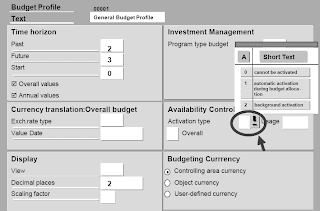
No comments :
Post a Comment