SAP finance and controlling report provides a summarized view of the costs, activities, and statistical key figures that posted to cost centers. The report includes both planned and actual postings, and calculates an absolute variance (difference), as well as a percentage of the variance. This report allows for a consolidated view of multiple internal orders at any given time. A balance of order postings is also calculated.
Any balance left in the order, either an over- or under-absorption of costs, is usually settled to another receiver, typically a cost center. A cost center manager who placed the order or a manager of a small project whose project work is performed by several different cost centers would use this report to plan costs and monitor progress against the plan.
You must set the Controlling Area before running the report. Choose Accounting → Controlling→ Cost centers → Environment → Set controlling area. Let us have the controlling area is set to 2000 for this example.
You must enter a value in the selection fields before running the report. You may leave the cost center and cost element selection blank, and get a list that contains values for all cost centers and all cost elements in the selected controlling area. If you enter cost center groups and cost element groups, they must have already been set up. If they contain subtotals, hierarchy nodes should be created within the groups. Each hierarchy node then subtotals in this report.
You can run multiple context-sensitive reports from this internal order report. For example, when you position the cursor on a cell for planned costs, only the reports that contain planned costs list data. If you select a cell for planned costs and run a report that only contains actual data, no data lists.
The following report run for a single cell or a range of cells:
- Actual line items for one or more orders
- Planned line items for one or more orders
- Planning overview for a single order
- Actual values, by period (should be used for the cumulative views)
- Planned values, by period (should be used for the cumulative views)
- Internal order line items, by partner CO object (that is, partner cost center in a
- transaction, order, etc.)
- List of orders and balances
- Master data list of orders
- Variants
- Dynamic selection options
- Executing and printing in the background
- Sorting capability (by column): Select a column, then Edit → Sort in ascndng ordr(Ctrl+Shift+F5), or Edit → Sort in descending order (Ctrl+Shift+F6)
- Adjusting the column width: Settings → Column widths (Ctrl+F12)
- Adjusting the numeric display, to set the number of decimals displayed and
- The scaling to hundredths, thousands, etc.: Settings → Number format (F5)
- Adjusting the summation level for the entire report (F6)
- Mailing of the report (Ctrl+F9)
- Graphing portions of the report using SAP business graphics (F7)
- Exporting the report to a local file
- Increasing or reducing the detail displayed, by double-clicking on subtotal lines. The double-click acts as a toggle switch. If detail is displayed, double clicking
- on the subtotal will hide it. If detail is not displayed on a summary line (marked with one or more asterisks), double-clicking will display it.
- Displaying only threshold values, or values that are greater than or less than an entered criteria: Edit → Threshold value (Shift+F5).
- Creating an extract of reporting information (F5)
- Using variation to obtain multiple reports of internal order groups and hierarchy nodes (F6)
- Selecting from an extract or an archive: Data source (Ctrl+F1)
By double-clicking on any subtotals in the abap report, the detail that makes up each subtotal can either be hidden or displayed. For example, double-clicking on the Costs line will hide the cost element detail. To display this detail again, doubleclick on this line.
This sap abap report contains data obtained from internal order postings. As such, the data cannot be changed or manipulated from the report.
SAP FICO abap report with screen shots regarding Internal Order Summary :
A cost center manager, who placed an internal order, wants to analyze its performance. This report shows the detailed postings for the internal order, including all planned and actual costs, as well as planned and actual statistical key figures.
To access the first screen for this sap abap report, choose Information systems → Accounting → Overhead costs Orders → Report selection.
From the reporting tree, choose the following report:
Plan/Actual Comparison → Order: Actual/Plan/Var. → Order: actual/plan/variance.
 Each number of above sap system screen represent the following.
Each number of above sap system screen represent the following.1. Under Selection values, enter 2000 in Controlling area.
2. Enter the year in Fiscal year (for example, 1997). This report runs for only one fiscal year at a time.
3. Enter 1 in From period and 12 in To period. This report will not provide a periodic breakdown of the costs, only totals for the period range list.
4. Enter 0 in Plan version.
5. Enter 800087 in Or value(s). You can also enter a range of orders, or an order group.
6. Enter OAS-TOTAL in Cost element. This group contains all cost elements.
7. Choose Execute.
The first screen of this report lists cost elements for which planned and actual costs posted in the internal order, along with the absolute and percentage variances.
Debits and credits are separated. If the cost element group contains hierarchy nodes, a subtotal is shown for each of these nodes.
8. Choose Next columns.
The next screen lists the cumulative costs posted to both primary and secondary cost elements, along with the absolute and percentage variances.
These costs are all the costs that have been posted to the order during the current fiscal year through the selected period.
9. Choose Next columns.
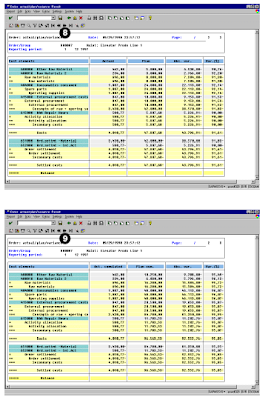 This screen lists the quantities posted, provided the original document was posted with a unit of measure.
This screen lists the quantities posted, provided the original document was posted with a unit of measure.For cost element postings that do not involve a unit of measure, no value lists. Absolute and percentage variances are also calculated.
10. Choose Next columns.
These columns list the cumulative quantities posted to both primary and secondary cost elements, along with the absolute and percentage variances. These costs are all the costs that posted to the order during the current fiscal year through the selected period.
11. Choose First columns to navigate to the first block of data in the report.

Related Posts:
SAP FINANCE cost center summery
ERP software selection
ERP implementation process and advantages
No comments :
Post a Comment