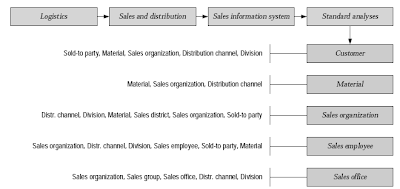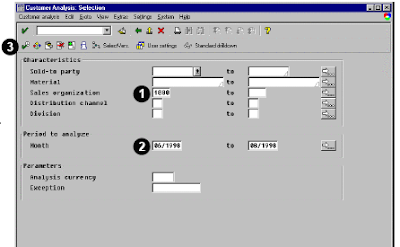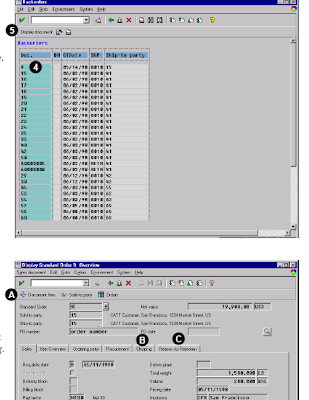The purpose of sap sales and distribution module incoming orders report for customers and materials report is to provide document or statistical analysis of incoming orders. This report provides summarized order information with a minimal adverse impact on the system performance. This report displays orders for the selected top customers and materials. The system considers the order date when determining the time.
No prerequisites are required to run this report. The compressed values for material and customer are read by the system from an intermediate file. These values are stored by month using report RVMATRSL. Depending on how current the desired data needs to be, you should normally run this report in the background.From this report you can branch to the customer and material master.
This sap abap report contains data that is statistically summarized. Based on your system’s configuration, this data is updated online by sales events or periodically by batch programs. This data cannot be manipulated.
To access the first screen for this report, choose
System → Services → Reporting and enter RVAUFEIN in the Program field.After executing the above command we can get sap screen and each part of the screen is as described below/
1. Under Time period, enter a date range (for example, 01 1998 to 08 1998) in Month.
2. Under List criteria, enter 100 in No. of top customers/materials. You can also do this from the output screen.
3. Under Value display, select Display in thousands.
4. Choose Execute.
 This screen shows output as a basic list with no display variant(s).
This screen shows output as a basic list with no display variant(s).
5. Choose Customer for further drilldown. The resulting output is shown on the following page.
6. Choose Material for further drilldown. The resulting output is shown on the following page.
This screen shows incoming orders by Customer (sold-to) for the selected period, as well as the total value of the incoming orders.
 This screen shows incoming orders by Material, for the selected period, as well as the total for the top N materials and remaining materials.
This screen shows incoming orders by Material, for the selected period, as well as the total for the top N materials and remaining materials.
Related Posts:
SAP ABAP HR report for EEOC
ABAP Programming hr new hire report
SAP ABAP HR PAYROLL REPORT
ABAP HR head count report for sap
SAP ABAP FICO REPORT FOR GROUP CURRENCY RECONCILIATION
fico reconcilation report for company code currency report SAP ABAP FICO report about profitability analysis
SAP ABAP fico report profitability analysis report
No prerequisites are required to run this report. The compressed values for material and customer are read by the system from an intermediate file. These values are stored by month using report RVMATRSL. Depending on how current the desired data needs to be, you should normally run this report in the background.From this report you can branch to the customer and material master.
This sap abap report contains data that is statistically summarized. Based on your system’s configuration, this data is updated online by sales events or periodically by batch programs. This data cannot be manipulated.
To access the first screen for this report, choose
System → Services → Reporting and enter RVAUFEIN in the Program field.After executing the above command we can get sap screen and each part of the screen is as described below/
1. Under Time period, enter a date range (for example, 01 1998 to 08 1998) in Month.
2. Under List criteria, enter 100 in No. of top customers/materials. You can also do this from the output screen.
3. Under Value display, select Display in thousands.
4. Choose Execute.
 This screen shows output as a basic list with no display variant(s).
This screen shows output as a basic list with no display variant(s).5. Choose Customer for further drilldown. The resulting output is shown on the following page.
6. Choose Material for further drilldown. The resulting output is shown on the following page.
This screen shows incoming orders by Customer (sold-to) for the selected period, as well as the total value of the incoming orders.
 This screen shows incoming orders by Material, for the selected period, as well as the total for the top N materials and remaining materials.
This screen shows incoming orders by Material, for the selected period, as well as the total for the top N materials and remaining materials.Related Posts:
SAP ABAP HR report for EEOC
ABAP Programming hr new hire report
SAP ABAP HR PAYROLL REPORT
ABAP HR head count report for sap
SAP ABAP FICO REPORT FOR GROUP CURRENCY RECONCILIATION
fico reconcilation report for company code currency report SAP ABAP FICO report about profitability analysis
SAP ABAP fico report profitability analysis report