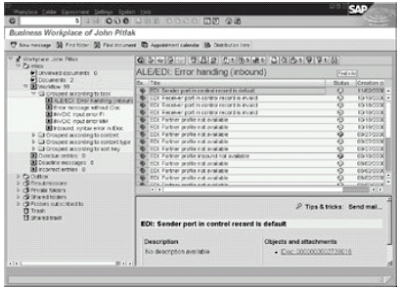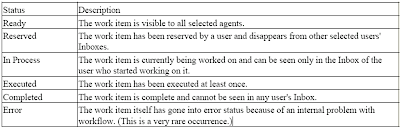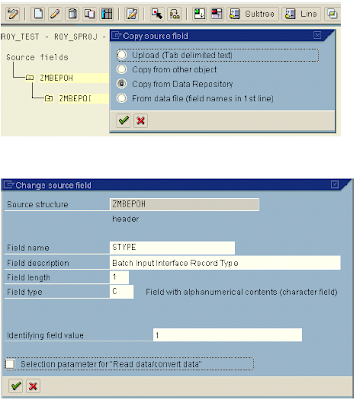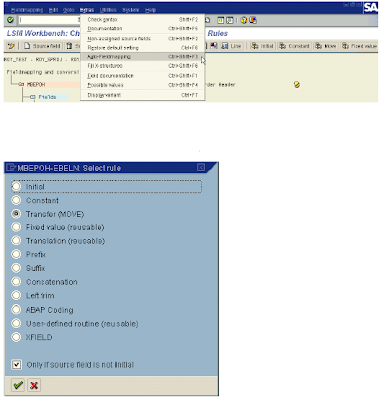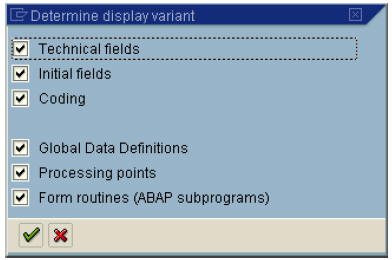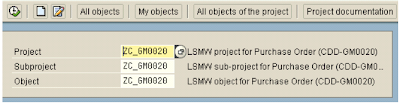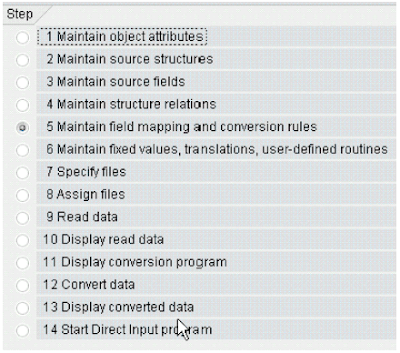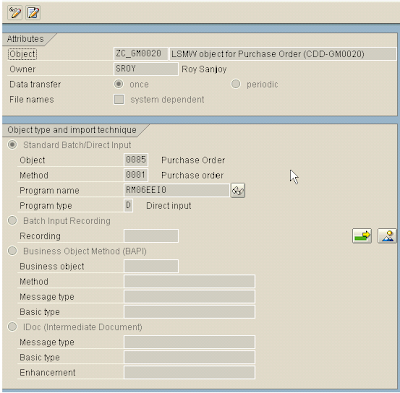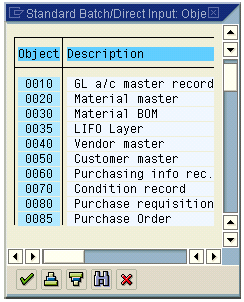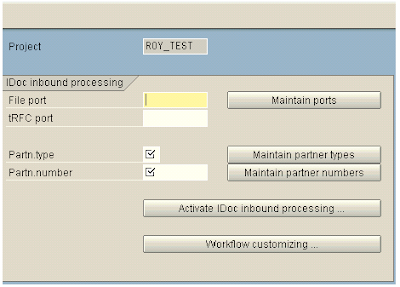A work list is a list of work items sent to your SAP Inbox. Click the Workflow node to see a list of all the work items for which you have been selected as the responsible person. The default list has nine columns .
- Column 1. Displays an icon indicating that the work item is executable.
- Column 2. Gives a short description of the work item.
- Column 3. Displays an icon indicating the work item's status.
- Column 4. Displays the work item's creation date.
- Column 5. Displays the work item's creation time.
- Column 6. Indicates the work item's priority.
- Column 7. Indicates whether an attachment is associated with this work item. An attachment can be a file, a note, a business document, or any other object the system supports.
- Column 8. Indicates that the user must confirm the end of processing.
- Column 9. Indicates whether the work item is overdue.

The work list includes a short description of the work item. To see additional details (such as status, long text, terminating event, selected agents, IDoc number), double−click a work item's Description entry or select the work item and click the Display icon.

The Description box on the Basic Data tab is usually blank. As part of workflow customizing, you can change the text that appears in this box. From the menu options on this screen, you can obtain additional information about a work item.
For example, to find out who else received this work item, choose Goto, Agent, Selected Agents. You can also find a work item's technical data, such as the task number. Another important piece of information is the IDoc number, which you find by clicking the Available Objects tab and choosing the Process Objects folder.
he previous post of the blog deals with SAP INBOX and monitoring errors.
and you can go through entire EDI Course here.