This is in continuation with SAP System logs and the previous post is about work load analysis on SAP system.
System Log
The transaction code for SAP system log is SM21 and the menu Path is From the main menu, choose Tools, Administration, Monitor, System Log.
The system log is a very comprehensive log maintained on each application server and possibly copied to a central log. This log records all system events, such as system startup, shutdown, process terminations, system errors, and communication problems.
This universal log is used by all the application modules and is typically monitored by the Basis administrators. Because of the universal nature of this log, the entries can be cryptic and are best analyzed by a Basis person in conjunction with the application person.
If you experience any unexplainable behavior in the ALE/EDI system, there is a good chance that something has gone wrong and is logged in the system log. Figure below shows an example of entries in the system log.

Transactional RFC Log
The transaction code is SM58 and the menu Path is From the Area menu of ALE (BALE), choose Services, Communication, Transactional RFC, Display Incorrect Calls.
tRFC (Transactional RFC) is SAP's enhanced asynchronous communication concept in which delivery of data is guaranteed. If network problems or any other conditions prevent data from being transferred, SAP holds the data and information about the remote system in the tRFC tables and attempts to deliver the data based on the configuration settings in the tRFC destination. This tool is used mainly in the ALE process.
A standard program, RSARFCRD (transaction SM58), is provided to display entries in the tRFC log. On the selection screen, the User Name field defaults to your user ID, but you can clear it to see tRFC entries for all users. The output report shows entries that are in error.
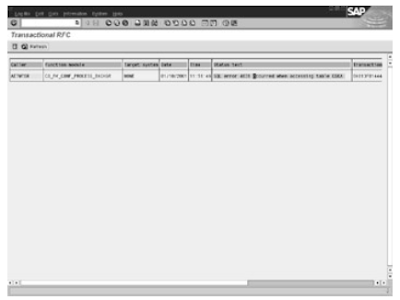 Column 1 (Caller) : The user who initiates the ALE process.
Column 1 (Caller) : The user who initiates the ALE process.
Column 2 (Function Module) : The RFC function module that is to be invoked on the destination
system. The RFC function module for ALE processes is INBOUND_IDOC_PROCESS.
Column 3 (Target System) : The name of the destination system.
Column 4 (Status Text) : A short description of the problem. You can double−click this text for extended information. In most cases, the problem is due to an incorrect user ID or network connection. Check your tRFC destination.
Some additional fields are not visible on the screen; you have to scroll to the right to see them.These display administrative information such as date, time, and the calling program's name. This information is useful only for identifying the process that made the tRFC call. It does not have any value in debugging the problem.
OOPS ABAPALE
IDOC'S
BADI
BAPI
Syntax Check
Interview Questions
ALV Reports with sample code
ABAP complete course
ABAP Dictionary
SAP Scripts
Script Controls
Smart Forms
Work Flow
Work Flow MM
Work Flow SD
Communication Interface
Request you to subscribe for RSS FEED or get the updates directly into your mail box through EMAIL SUBSCRIPTION.
System Log
The transaction code for SAP system log is SM21 and the menu Path is From the main menu, choose Tools, Administration, Monitor, System Log.
The system log is a very comprehensive log maintained on each application server and possibly copied to a central log. This log records all system events, such as system startup, shutdown, process terminations, system errors, and communication problems.
This universal log is used by all the application modules and is typically monitored by the Basis administrators. Because of the universal nature of this log, the entries can be cryptic and are best analyzed by a Basis person in conjunction with the application person.
If you experience any unexplainable behavior in the ALE/EDI system, there is a good chance that something has gone wrong and is logged in the system log. Figure below shows an example of entries in the system log.

Transactional RFC Log
The transaction code is SM58 and the menu Path is From the Area menu of ALE (BALE), choose Services, Communication, Transactional RFC, Display Incorrect Calls.
tRFC (Transactional RFC) is SAP's enhanced asynchronous communication concept in which delivery of data is guaranteed. If network problems or any other conditions prevent data from being transferred, SAP holds the data and information about the remote system in the tRFC tables and attempts to deliver the data based on the configuration settings in the tRFC destination. This tool is used mainly in the ALE process.
A standard program, RSARFCRD (transaction SM58), is provided to display entries in the tRFC log. On the selection screen, the User Name field defaults to your user ID, but you can clear it to see tRFC entries for all users. The output report shows entries that are in error.
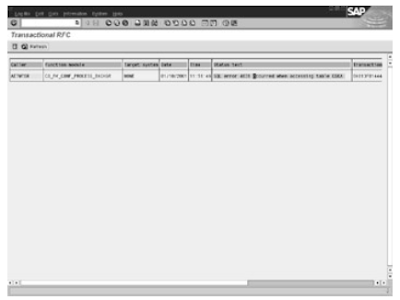 Column 1 (Caller) : The user who initiates the ALE process.
Column 1 (Caller) : The user who initiates the ALE process.Column 2 (Function Module) : The RFC function module that is to be invoked on the destination
system. The RFC function module for ALE processes is INBOUND_IDOC_PROCESS.
Column 3 (Target System) : The name of the destination system.
Column 4 (Status Text) : A short description of the problem. You can double−click this text for extended information. In most cases, the problem is due to an incorrect user ID or network connection. Check your tRFC destination.
Some additional fields are not visible on the screen; you have to scroll to the right to see them.These display administrative information such as date, time, and the calling program's name. This information is useful only for identifying the process that made the tRFC call. It does not have any value in debugging the problem.
ABAP TOPIC WISE COMPLETE COURSE
BDCOOPS ABAPALE
IDOC'S
BADI
BAPI
Syntax Check
Interview Questions
ALV Reports with sample code
ABAP complete course
ABAP Dictionary
SAP Scripts
Script Controls
Smart Forms
Work Flow
Work Flow MM
Work Flow SD
Communication Interface
Request you to subscribe for RSS FEED or get the updates directly into your mail box through EMAIL SUBSCRIPTION.
No comments :
Post a Comment