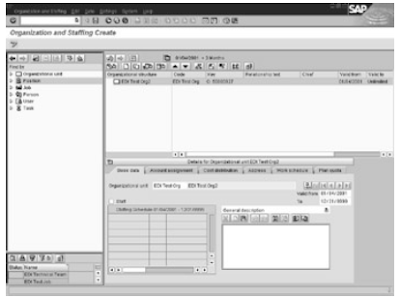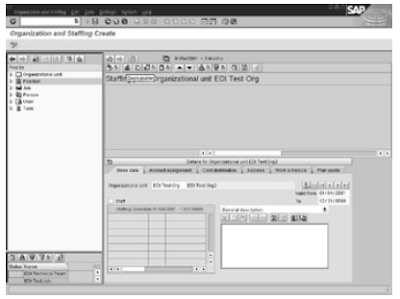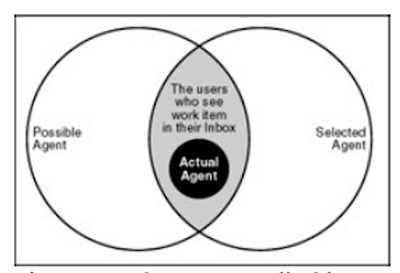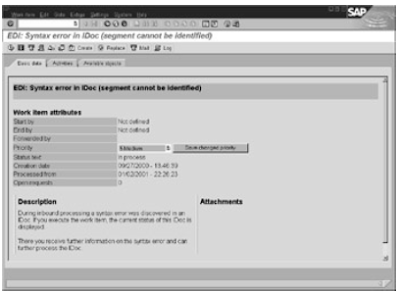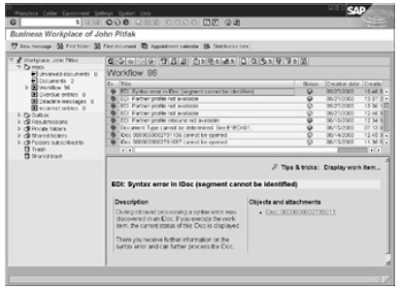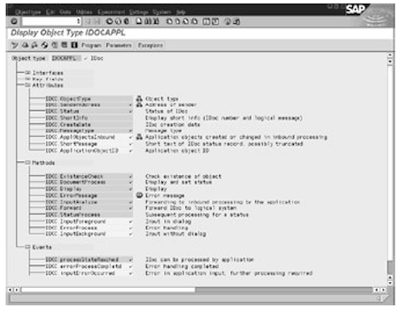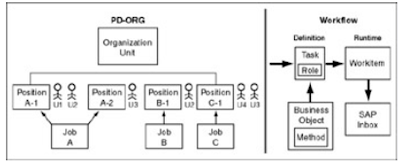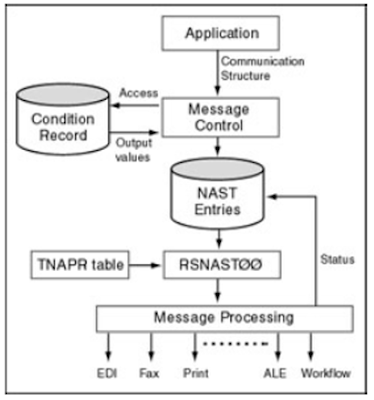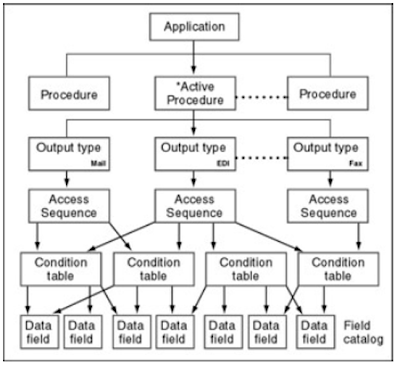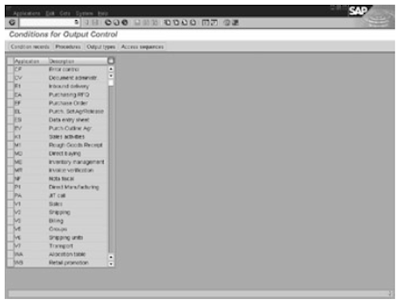SAP is the wonderful ERP which is most successful and implemented thousands of times in MNC's all over the world.The flexibility of SAP and its customization according to the client requirement are biggest strengths of it.
It has cross application components like ALE and EDI which are very much useful to integrate the business with in house as well as third party soft wares. Work flow is a serious and advanced technology used in SAP ABAP which makes a lot of problem assignment and solving is automated with the help of team members of the project.
Previously we had discussed about setting up of work flow for EDI and ALE here at
SAP ABAP EDI WORK FLOW SET UP PART ONE
SAP ABAP EDI WORK FLOW SET UP PART TWO
and this present post is in continuation with that.
Setting Up Active Monitoring
Active monitoring sends a work item when the state of the system exceeds a predefined threshold state. For example, if the number of error IDocs for invoices exceeds 100, you can have the system send a work item to a user or position.
SAP provides a report program RSEIDOCM that you can schedule to run at regular intervals or execute online. The selection parameters for this report allow you to specify the threshold values and the person to be notified . We can restrict the report by IDoc type, groups of messages, and several other parameters. The system starts a single−step task (TS30200088) when it exceeds the defined threshold.
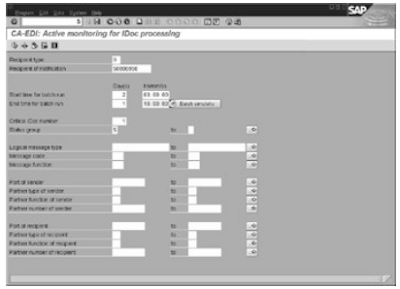
Follow these steps to run the report online
1.Create a task profile: Like any other task, you have to define the possible agents for the task (TS30200088).
2.Execute the report (RSEIDOCM) by using transaction SE38.
3.Specify the responsible PD−ORG object on the selection screen. This object can be a user, a position,a job, or an organizational unit.
4.Define threshold values. The selection parameters allow you to specify threshold values.
Setting Up an Inbound Process via Work flow
In the standard SAP ABAP system, the inbound process is implemented as a function module that calls a posting program for an IDoc. The standard system can be configured to start a workflow or a single−step task for an incoming IDoc. This approach of using a workflow or a single step task can be useful when you want someone to review the IDoc data before it's posted in the system.
Steps to process an incoming IDoc via a single step task or workflow are
1.Identify a standard task, customer task, or workflow that needs to be started. In the standard system, none of the processes are configured for starting a task or workflow for inbound. You have to develop a custom workflow to implement your business process.
2. Create a new process code, and point the process code to the new workflow using transaction WE42.
3.In the partner profile for the inbound message, make sure that the inbound message uses the new process code.
Related topics with Complete series of lessons
ALE IDOC complete series
ABAP WORK FLOW complete
ALE Complete
SAP OOPS ABAP PART 6
It has cross application components like ALE and EDI which are very much useful to integrate the business with in house as well as third party soft wares. Work flow is a serious and advanced technology used in SAP ABAP which makes a lot of problem assignment and solving is automated with the help of team members of the project.
Previously we had discussed about setting up of work flow for EDI and ALE here at
SAP ABAP EDI WORK FLOW SET UP PART ONE
SAP ABAP EDI WORK FLOW SET UP PART TWO
and this present post is in continuation with that.
Setting Up Active Monitoring
Active monitoring sends a work item when the state of the system exceeds a predefined threshold state. For example, if the number of error IDocs for invoices exceeds 100, you can have the system send a work item to a user or position.
SAP provides a report program RSEIDOCM that you can schedule to run at regular intervals or execute online. The selection parameters for this report allow you to specify the threshold values and the person to be notified . We can restrict the report by IDoc type, groups of messages, and several other parameters. The system starts a single−step task (TS30200088) when it exceeds the defined threshold.
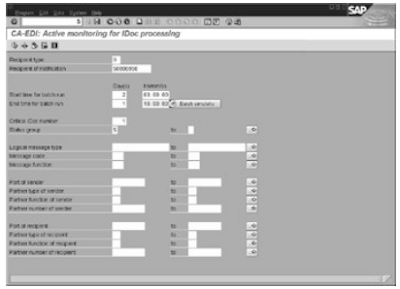
Follow these steps to run the report online
1.Create a task profile: Like any other task, you have to define the possible agents for the task (TS30200088).
2.Execute the report (RSEIDOCM) by using transaction SE38.
3.Specify the responsible PD−ORG object on the selection screen. This object can be a user, a position,a job, or an organizational unit.
4.Define threshold values. The selection parameters allow you to specify threshold values.
Setting Up an Inbound Process via Work flow
In the standard SAP ABAP system, the inbound process is implemented as a function module that calls a posting program for an IDoc. The standard system can be configured to start a workflow or a single−step task for an incoming IDoc. This approach of using a workflow or a single step task can be useful when you want someone to review the IDoc data before it's posted in the system.
Steps to process an incoming IDoc via a single step task or workflow are
1.Identify a standard task, customer task, or workflow that needs to be started. In the standard system, none of the processes are configured for starting a task or workflow for inbound. You have to develop a custom workflow to implement your business process.
2. Create a new process code, and point the process code to the new workflow using transaction WE42.
3.In the partner profile for the inbound message, make sure that the inbound message uses the new process code.
Related topics with Complete series of lessons
ALE IDOC complete series
ABAP WORK FLOW complete
ALE Complete
SAP OOPS ABAP PART 6